Viewing Your Subscription Info
You can view your subscription details by following these steps:
- After you have logged in, click “Subscription Manager” on the left side navigation menu.
- The subscription and billing interface appears
Subscription & Billing Interface
The subscription and billing interface allows you to manage your subscription, update your credit card on file, download receipts, as well as cancel your subscription.
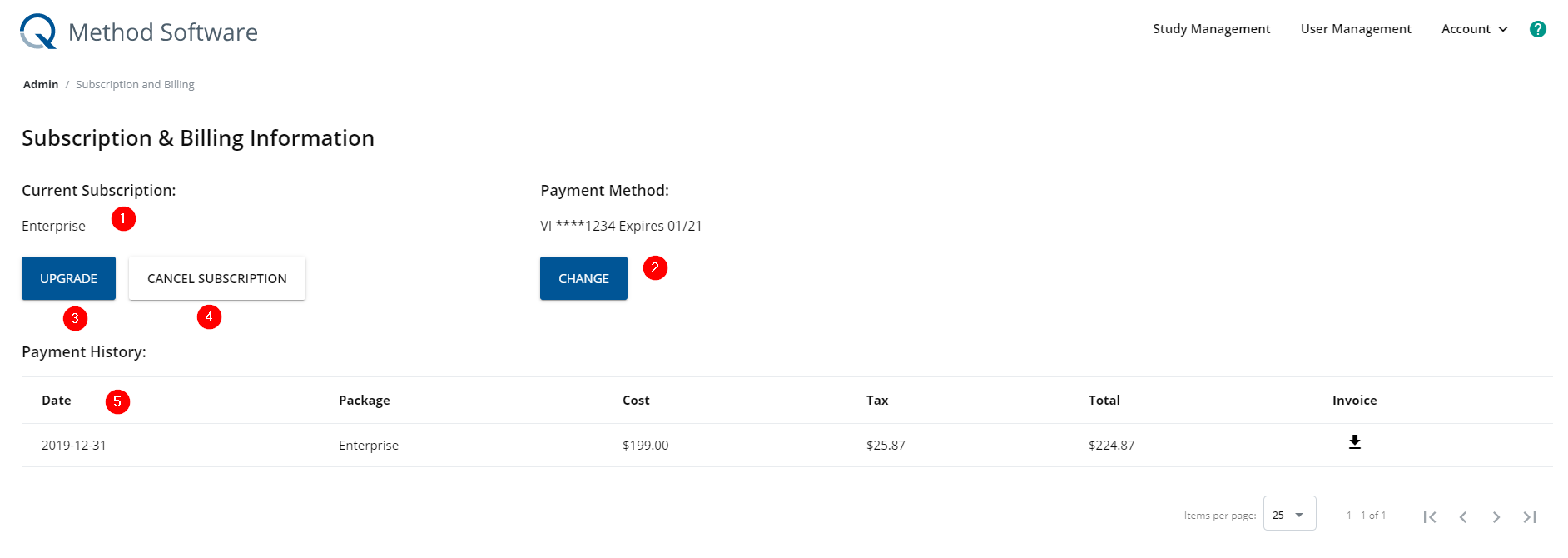 Here’s an explanation of each label in the above screenshot of the Subscription & Billing interface:
Here’s an explanation of each label in the above screenshot of the Subscription & Billing interface:
- Your current subscription package that you’re subscribed to.
- The credit card on file which is used to pay for your subscription.
- The “Upgrade” button which opens the subscription package selector, so you can change your subscription package.
- The “Cancel Subscription” button allows you to cancel your subscription.
- The “Payment History” table allows you to see all of the subscription payments you have made, as well as the ability to download receipts.
Upgrading Your Subscription Package
When you first create an account, the system automatically adds a free subscription package to your account. This free package is meant to allow new users to explore the software, and determine if it is viable for their studies that they want to run. The free package limits the number of statements, participants and researchers that are tied to your account. In addition, the free package also sets limits on other features within the software which necessitates you having to upgrade your subscription to run ‘real’ studies. To upgrade your subscription, follow these steps:
- Navigate to the subscription and billing interface as described above
- Click the Upgrade button which will take you to the Subscription Selection interface
- Review the subscription packages available to you as well as the features and limits of each package so you can determine which package best suites your needs.
- Select the package that you would like to upgrade to by clicking the “Choose” button in the column. This will open the Payment Panel.
- In the Payment Panel, review the Billing Information that is pre-populated from your profile. You should change the information in the fields if the billing information on your credit card is different.
Important
The billing information must match the billing address on your credit card, or else the payment may be rejected.
- In the Payment Information section, enter the name on your card, the card number, expiration and CVV.
Tip
The CVV is the 3 or 4 digits at the back of your credit card.
If you selected a package that requires verification (eg: Student Package), you must upload an image of your current student card for verification purposes. Click the "Upload" button and select the file that you want to upload from your computer.
Click the checkbox to confirm that you agree to our Terms of Use, Privacy Policy and Cookie Policy.
Click the Submit button to complete your subscription purchase.
After you submit your payment, you will receive an automated email receipt that summarizes your payment.
Note
If you purchased a subscription package that requires validation, your subscription will not be upgraded until we manually verify the account. Manual verification is typically completed within 24 hours.
Changing Your Credit Card on File
If you need to change the credit card that is billed for your subscription payments, you can follow these steps:
Navigate to the Subscription & Billing interface as described above.
Click the “Change” button in the “Payment Method” section of the interface
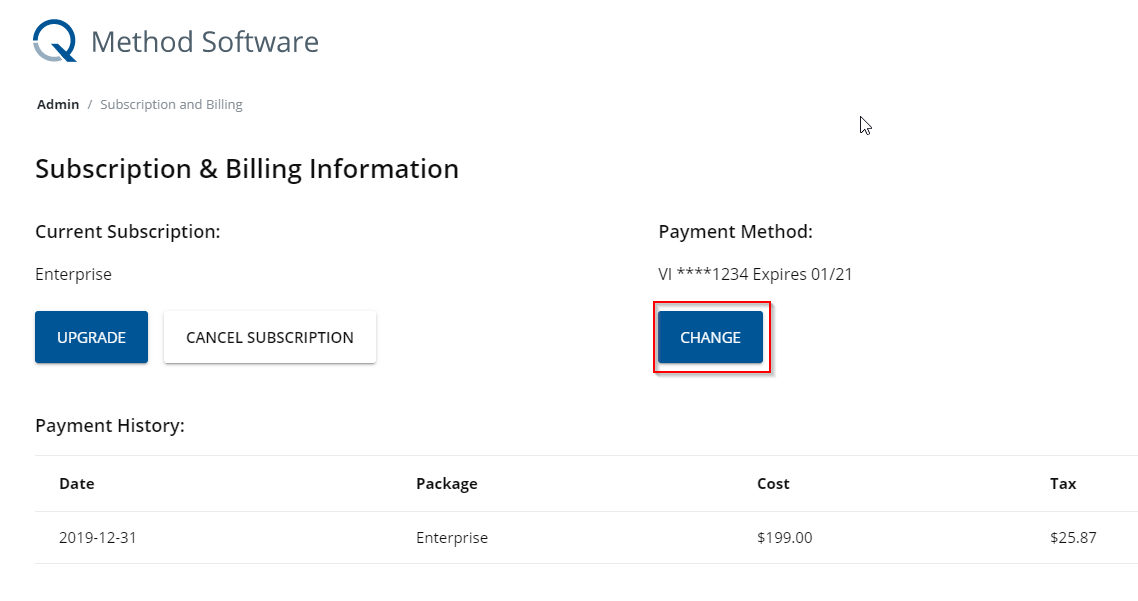
In the payment panel, update the Billing Information if necessary so that it matches the billing information on the new card that you will enter.
Important
The billing information must match the billing address on your credit card, or else the payment may be rejected.
- In the Payment Information section, enter the name on your card, the card number, expiration and CVV.
Tip
The CVV is the 3 or 4 digits at the back of your credit card. 5. Click the checkbox to confirm that you agree to our Terms of Use, Privacy Policy and Cookie Policy. 6. Click the Submit button to complete the card.
Cancelling Your Subscription
Cancelling your subscription will cancel any future charges being billed to your credit card, as well as limiting yours and any other users tied to your account. After you cancel, you will still be able to use your account at the current subscription level, until the billing period is over. For example, if you cancel your account halfway through the billing period, you will have full access to the system at your current subscription level for the remainder of the billing period. Once your subscription is fully cancelled, the following changes will occur:
Participants will no longer be able to complete your studies.
You will not be able to create new studies.
You will not be able to significantly modify your existing studies, including child data that belongs to studies (eg: Surveys, Statements, Sort Concourse etc).
You will not be able to add users to your account.
The data for your existing studies is still available for you to download at any time. To cancel your subscription, follow these steps:
Navigate to the Subscription & Billing interface as described above.
Click the “Cancel Subscription” button
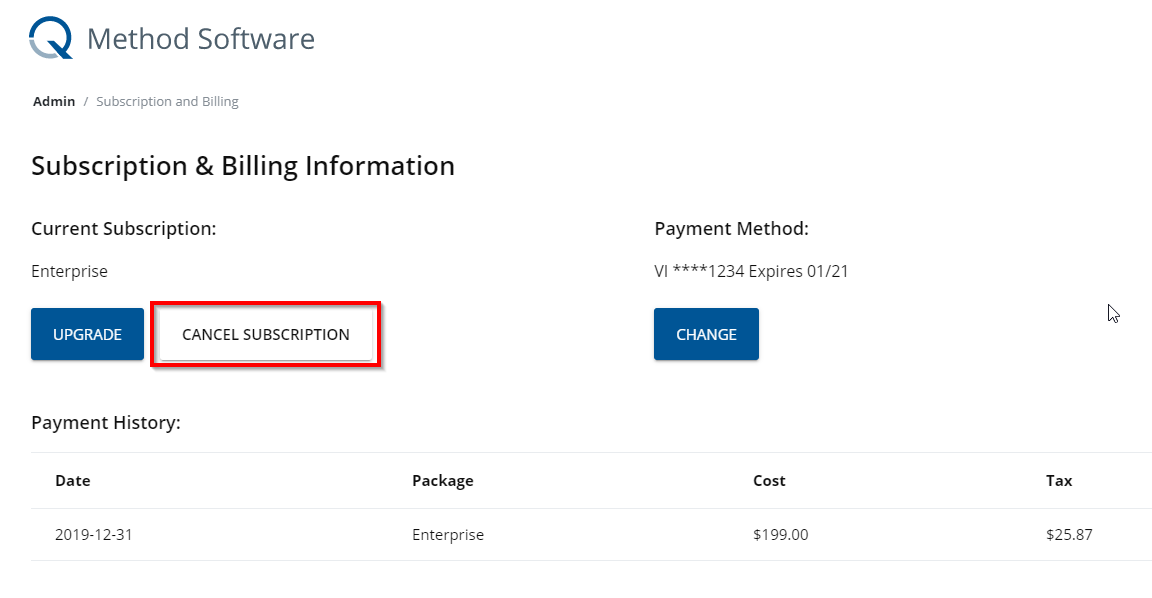
The confirmation panel appears asking you to confirm that you really want to cancel your subscription. The confirmation also outlines when you will have access until, and also outlines the changes that will occur after the cut-off date.
In the text box, enter the word CANCEL to confirm that you want to cancel your subscription.
Click the Cancel Subscription button.
The confirmation panel will disappear, and you will notice that the Subscription & Billing interface has updated with the date that your current subscription will end
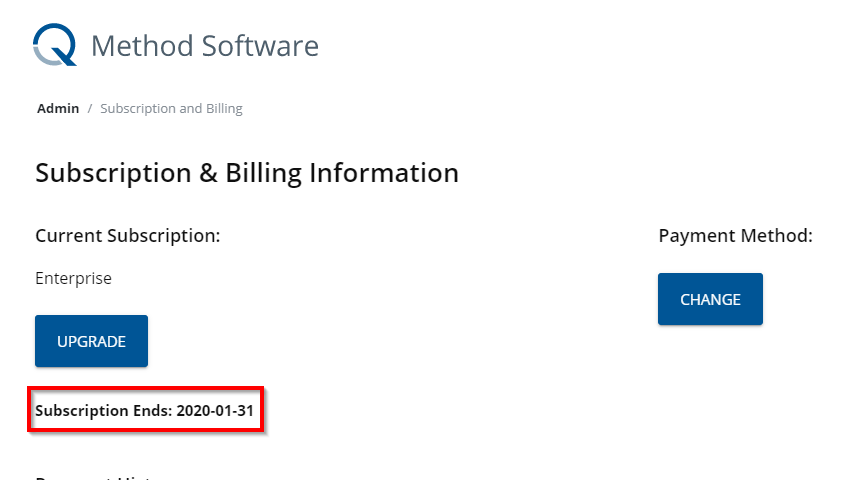
Downgrading Subscription Packages
Downgrading subscription packages is not supported. For example, if you subscribe to the “Enterprise” package, which is completely unlimited, then wish to downgrade to the “Free” package, the system will not allow this. The reason for this is that many of the features and settings applied to your studies are not available with the lower level packages. In addition, the number of studies, surveys, statements and users are limited in the lower level packages, which further complicates downgrading packages. Please choose packages carefully before upgrading.