How to Do a Q-sort
If you have been invited to participate in a Q-study using Q Method Software, then it's easy to complete the sorting tasks. Q Method Software is completely web-based, which means you do not have to download or install anything. All you need to participate is a computer, laptop, tablet, or Chromebook with an internet connection.
Follow these steps to complete a Q-sort:
1. Enter the online study on your web browser
1.1 Option 1: Click on the link in the invitation email.
If you received an invitation email, click on the link in the email.
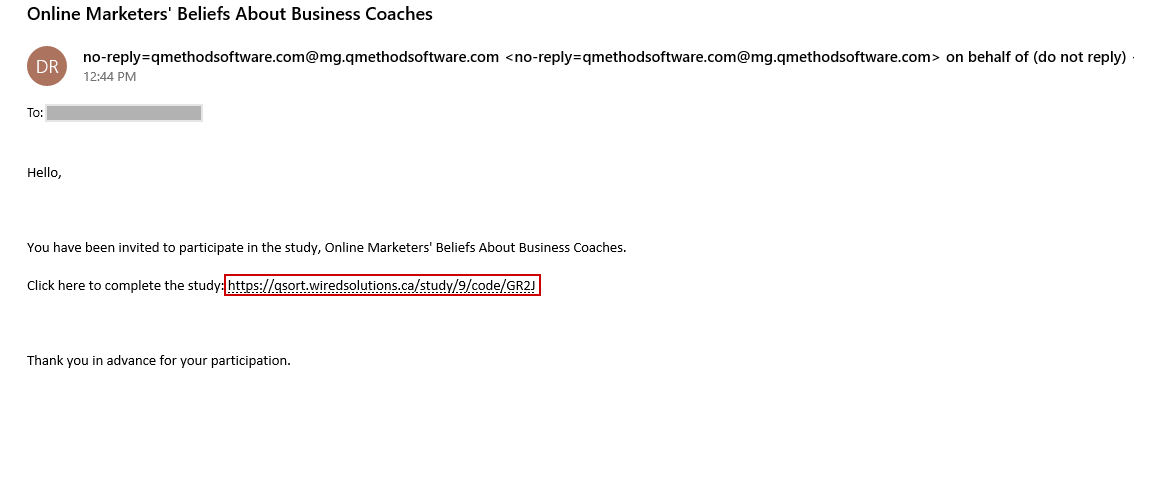
1.2 Option 2: Copy and paste the study's URL on your web browser.
This brings you to the online Q-study.
- Copy and paste your Participation Code into the box.
- Click Submit.
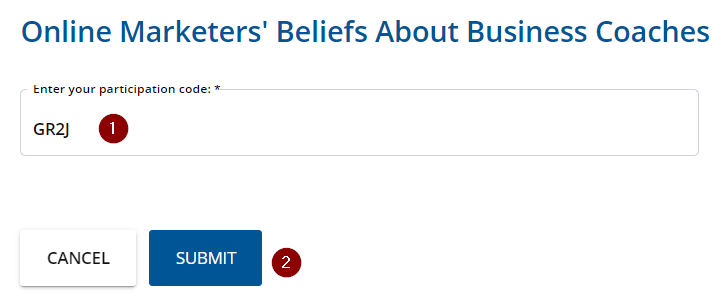
Tip
If you clicked through from the invitation email, your Participation Code will be pre-filled on the page. All you have to do is click the Submit button.
1.3 Option 3: Enter study without participation code.
Some studies are configured to allow participation without a participation code. If the study is configured to allow participation without a participation code, you will see the following interface when navigating to the study URL:
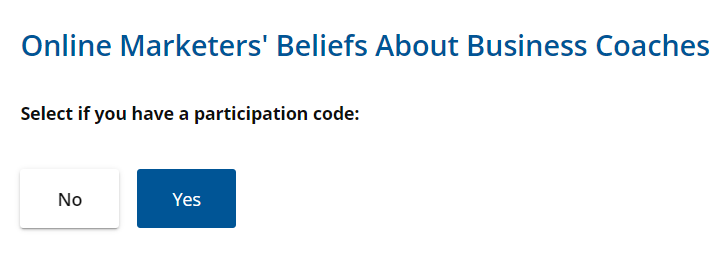
If you have been provided with a participation code, select "YES" to be redirected to the participation code entry interface, otherwise select "NO" to be taken directly into the study without a participation code.
2. Read the Consent Form carefully
If you wish to give your consent, click I Agree.

Tip
Take note of the researcher's contact information so you know how to reach them if you have any questions or concerns.
Important
You are free to withhold your consent or to withdraw it at any time, even after you've completed the study. If you click I Do Not Agree now, you will not proceed to the next part of the study.
If you click the I Agree button, you are directed to the Instructions Page.
3. Study the instructions
Important
Read the instructions carefully. Q-sorting is not difficult, and Q Method Software makes it easy for you, but you do need to give it your full attention so that the Q-sort you submit reflects your personal viewpoint accurately.
Below is an example of what the Instructions might look like:
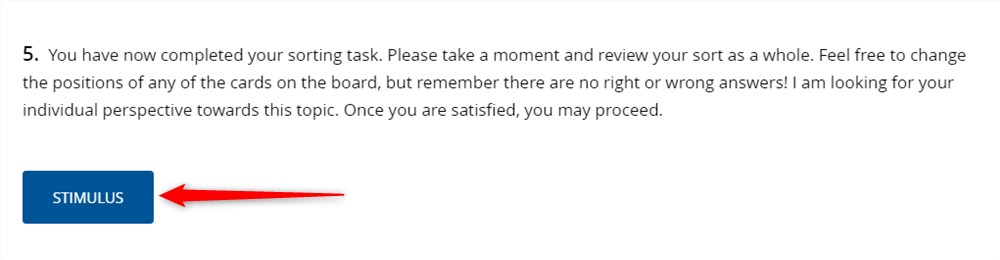
When you're confident that you understand the instructions, click the Stimulus button at the bottom of the page.
Note
If the researcher did not create a Stimulus page, then the button at the bottom of the Instructions will say "Begin".
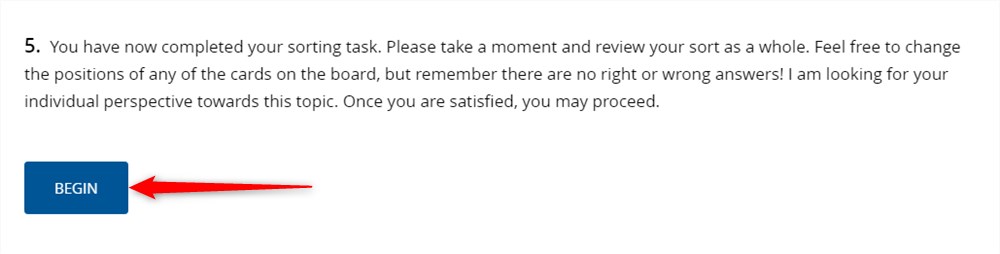
4. Go over the Stimulus
If the researcher has created a Stimulus Page, then you are directed to it now. Read and/or watch the content on that page > Click Begin.
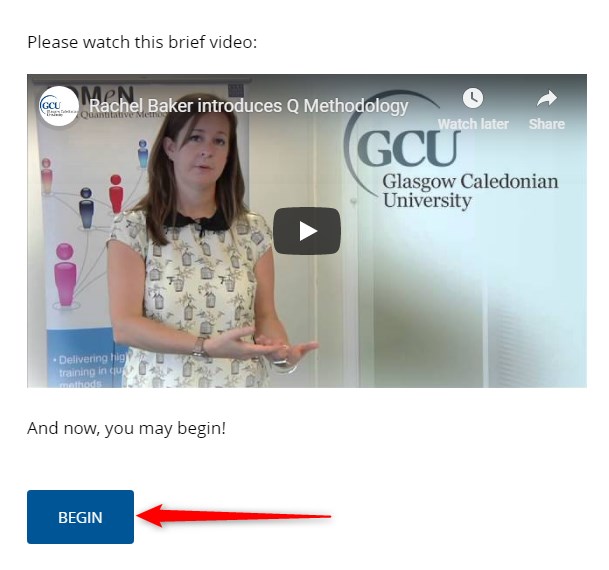
5. Pre-sort the statements
The first stage of the sorting tasks is pre-sorting. Read (or look, if the items are made up of images) all the statements first. Then, go back to the first statement, and click the icon below it that corresponds with your feeling, belief, or attitude about the statement.
If the researcher used images, then the statement cards will contain those images instead of text.
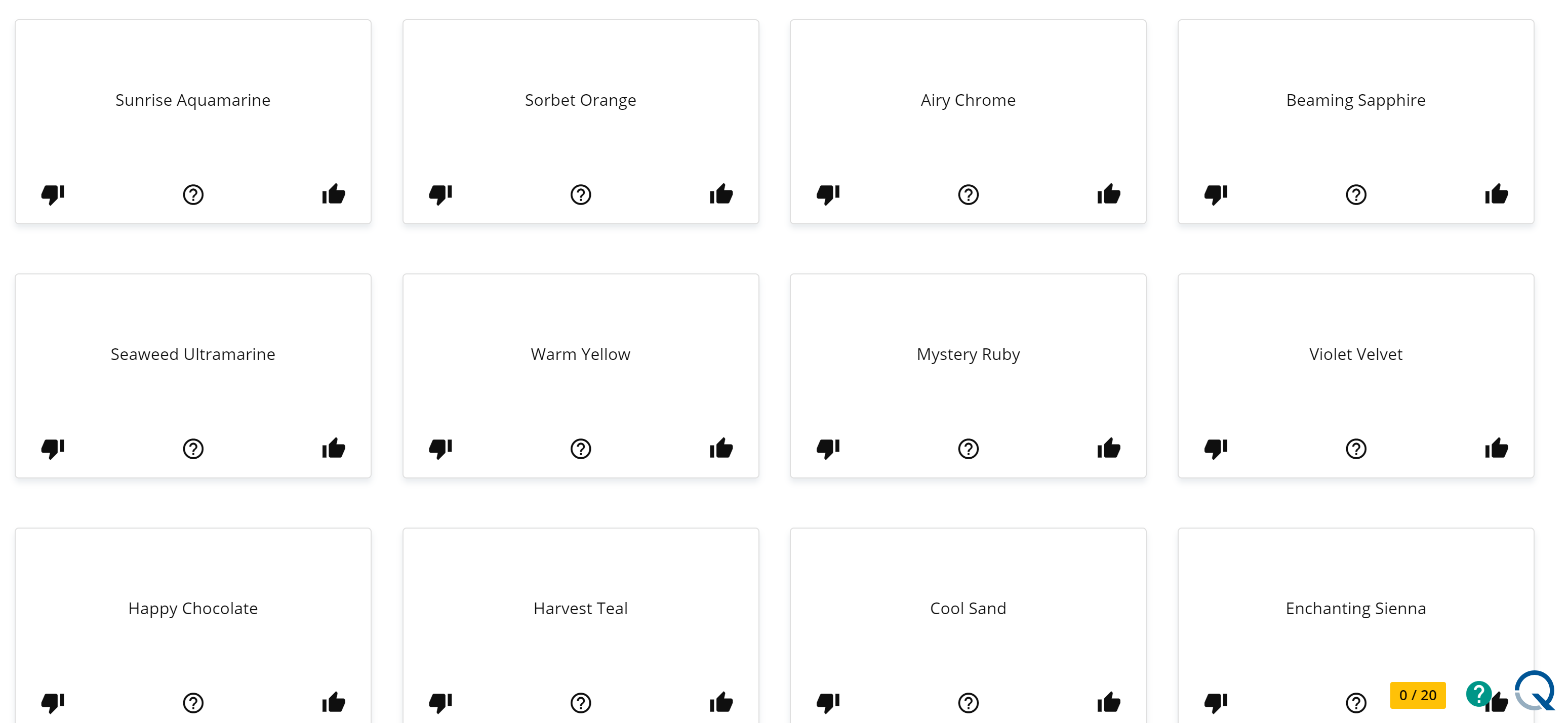
Tip
Hover over an icon to see what it stands for.
Note
Don't worry about making mistakes at this stage. You can change the sorting and ranking of each statement in the next step.
When all the statements have been pre-sorted, you will be directed to the final sorting page.
6. Sort and rank the statements onto the grid
Drag and drop each card onto the distribution grid.
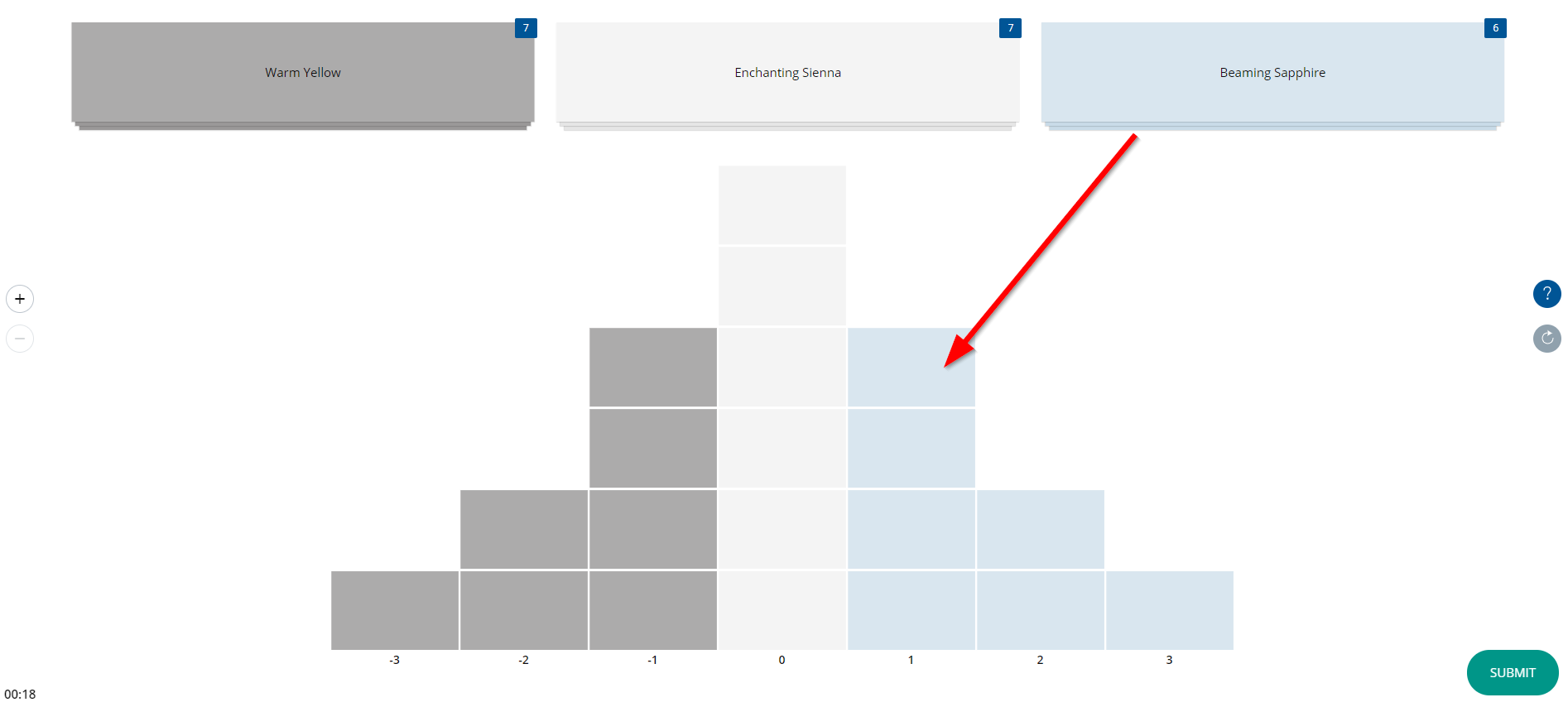
Tip
Use the zoom in (+) button on the left side of the screen to enlarge the Q-grid and make the statements easier to read. Click the zoom out (-) button to view the entire grid.
You can also:
- Click the help button to view Q Method Software's Help articles.
- Click the reset button to return all the statements to the three piles and start over. If you click reset, a confirmation dialog opens. Click Yes.
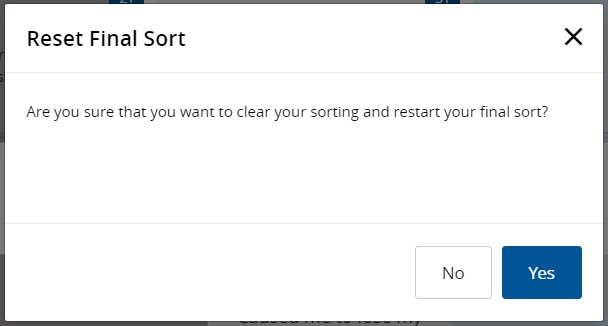
7. Review your Q-sort
When you're done placing the statements onto the distribution grid, review your Q-sort. Drag and drop the statements to reorder them, if you wish.
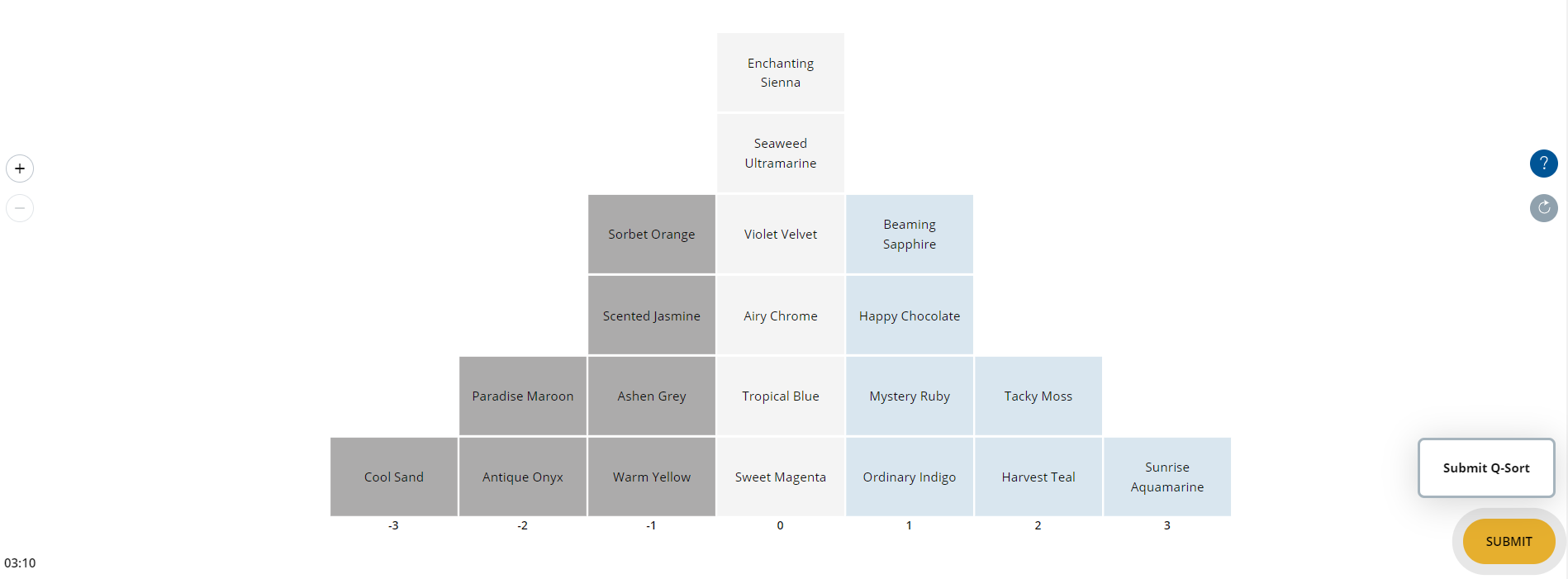
Important
There are no right or wrong answers. The best answer is the one that reflects your subjective opinion, belief, or feeling.
8. Submit your Q-sort
When you're happy with the Q-sort, click the Submit icon.
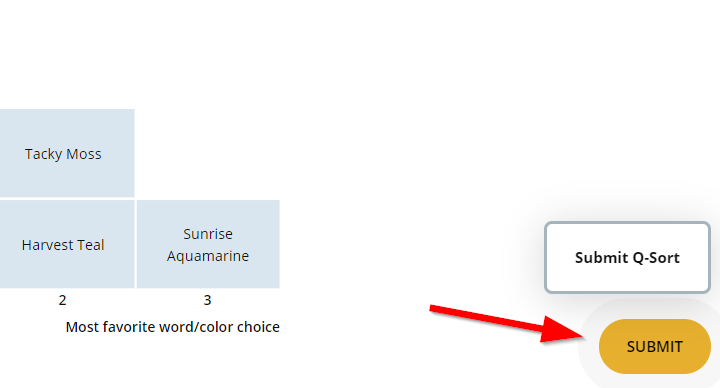
When prompted, either click No to keep working on your Q-sort, or click Yes to submit it.
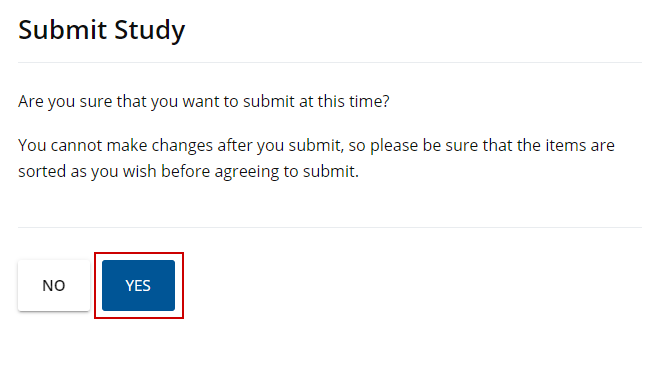
If the researcher set one up, you will see their Thank You message. Follow any post-sort instructions, if any.
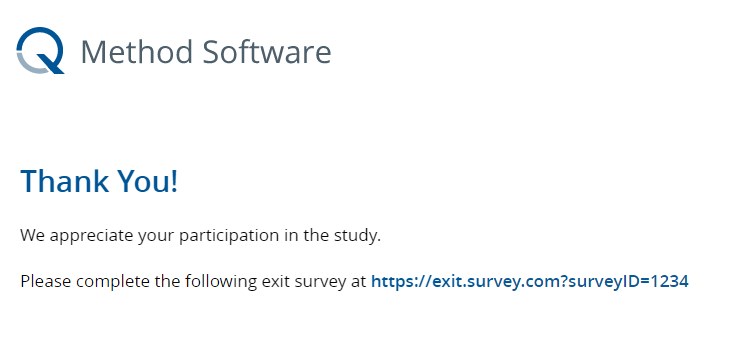
Congratulations, you've just completed a Q-sort!