How to Create Your Study’s Q-Sort Distribution
The Q-Sort Distribution section is the place to create or revise your study's q-sort distribution or Q-grid. You will set up your Q-Sort Distribution during the study creation process. If you want to make changes after you create your study.
To configure the Q-Sort Distribution during the create study process:
After you add statements to your study in the second step, you will configure the distribution grid. The distribution grid will be automatically configured based on the amount of statements entered in the previous step. If you need to add or delete statements during the create study process, click on the “enter concourse statements” in the top navigation bar.
Q Method Software lets you know if you need to add or remove blocks on the distribution grid to match the number of statements you have. If you change the number of blocks on the distribution grid, a message will appear to align the number of statements with the number of blocks on the distribution grid.
Click + or - to add or remove columns and blocks.
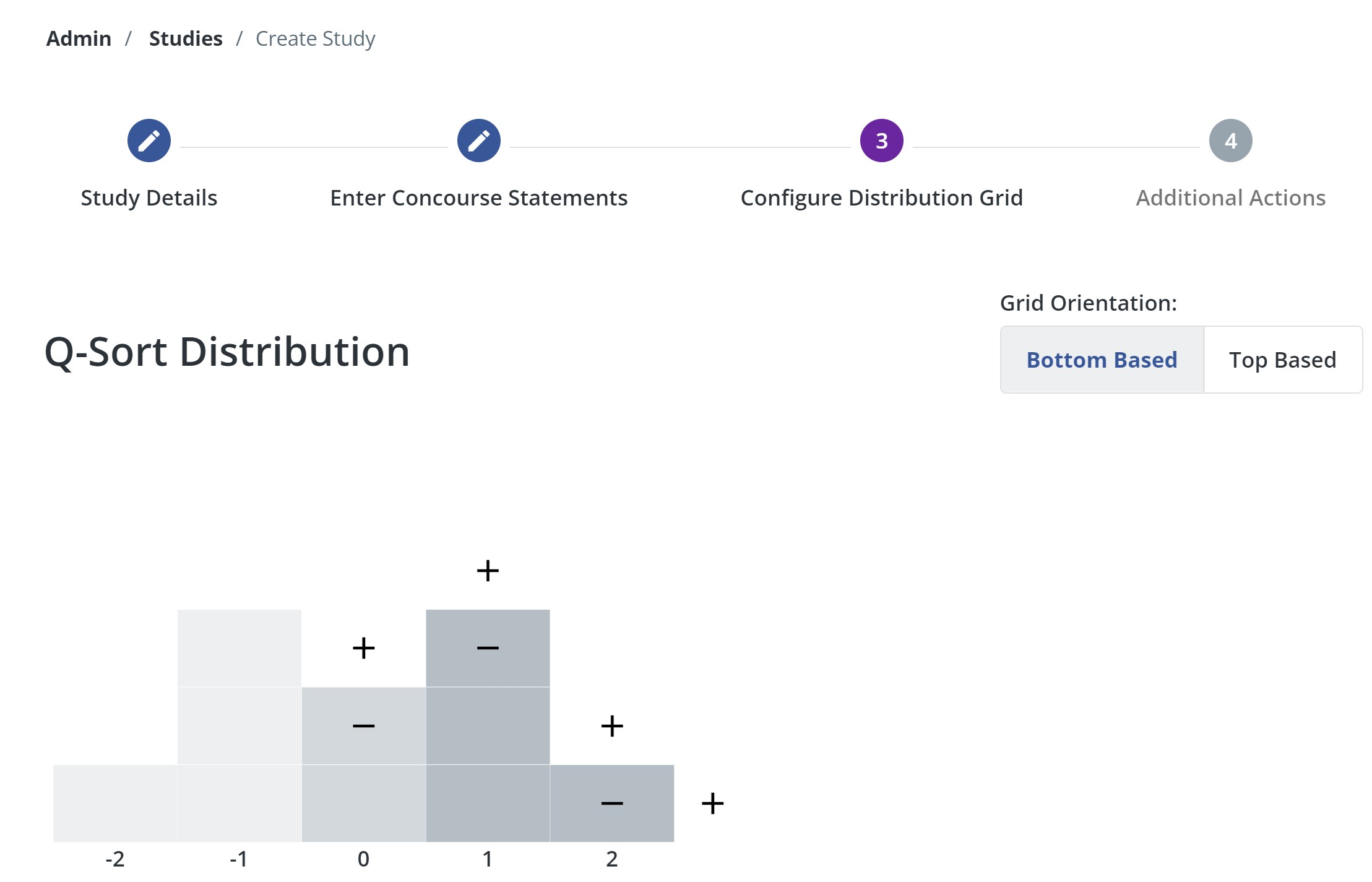
NOTE At least two statements are required. You cannot have less than 2 statements in your study.
You can also have bottom-based or top-based grid orientations:
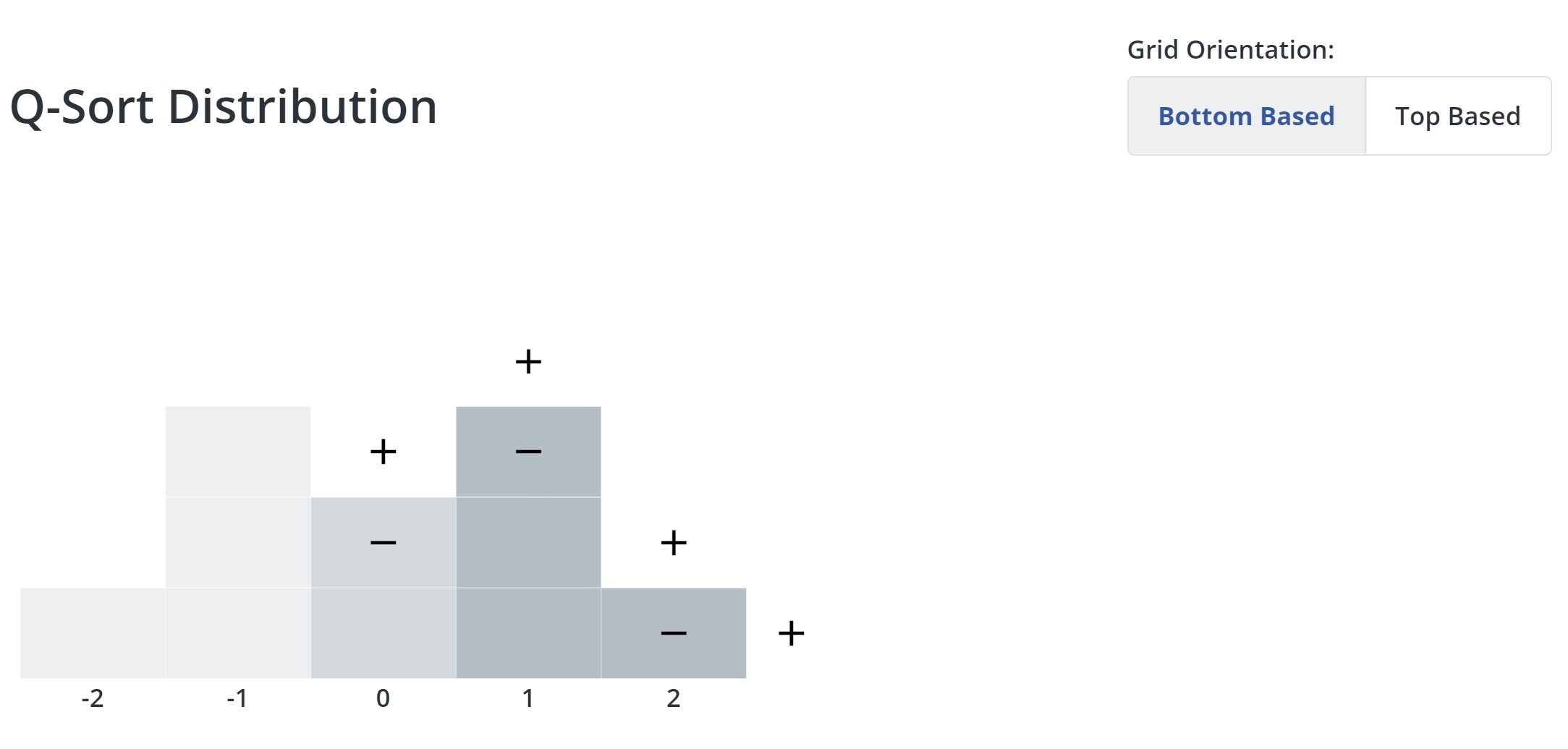
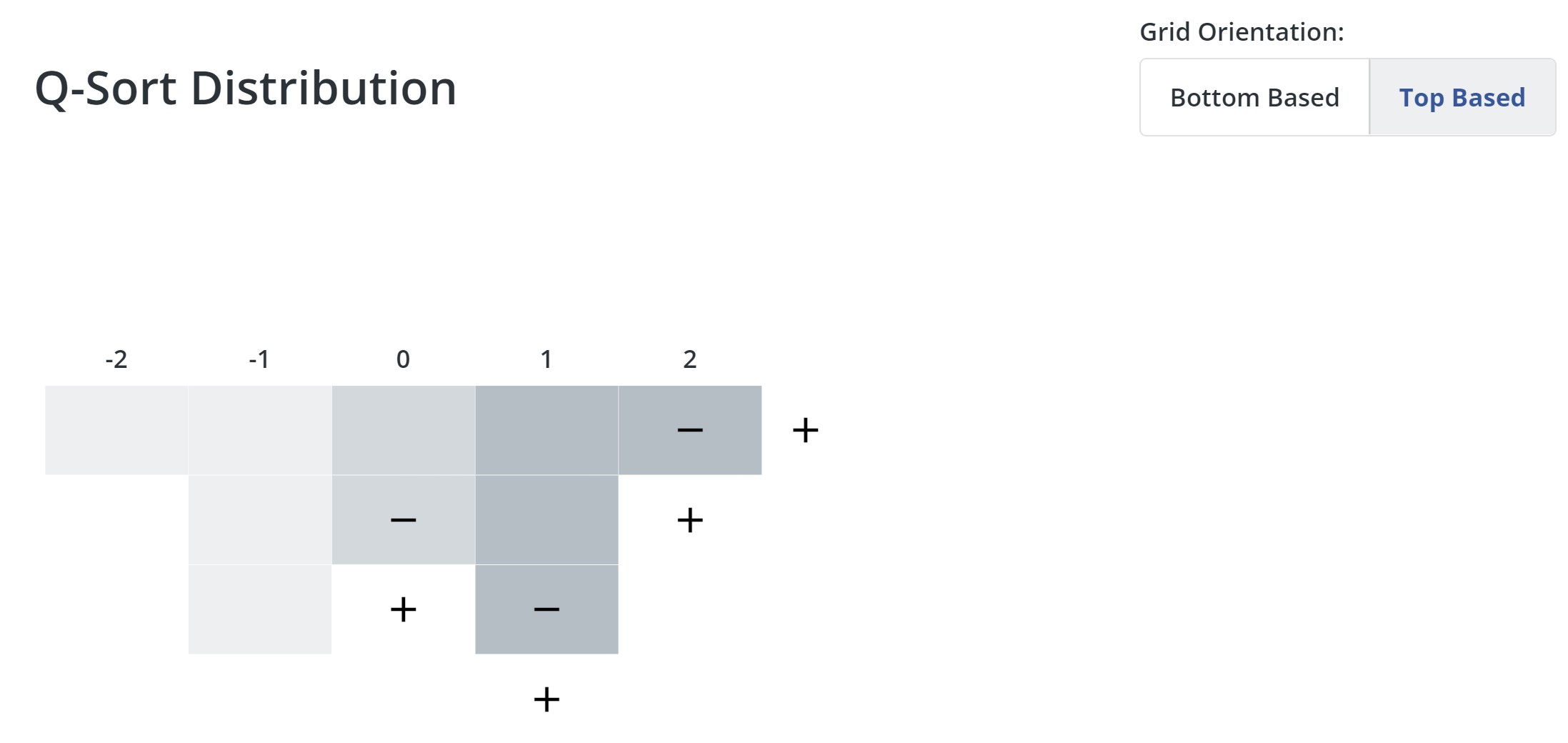
When you are finished configuring your distribution grid, click Finish.
To configure the Q-Sort Distribution after the study is created:
1. Select the Study
After logging into Q Method Software, click on the title of the study in the Study List interface. This brings you to the Study Dashboard and populates the study's sub-navigation.
2. Go to the Q-Sort Distribution section
If you haven't set up the Q-grid (q-sort distribution) yet, a warning message appears, reminding you to do so. Click on the red button, and then click the arrow to continue to the q-sort distribution.
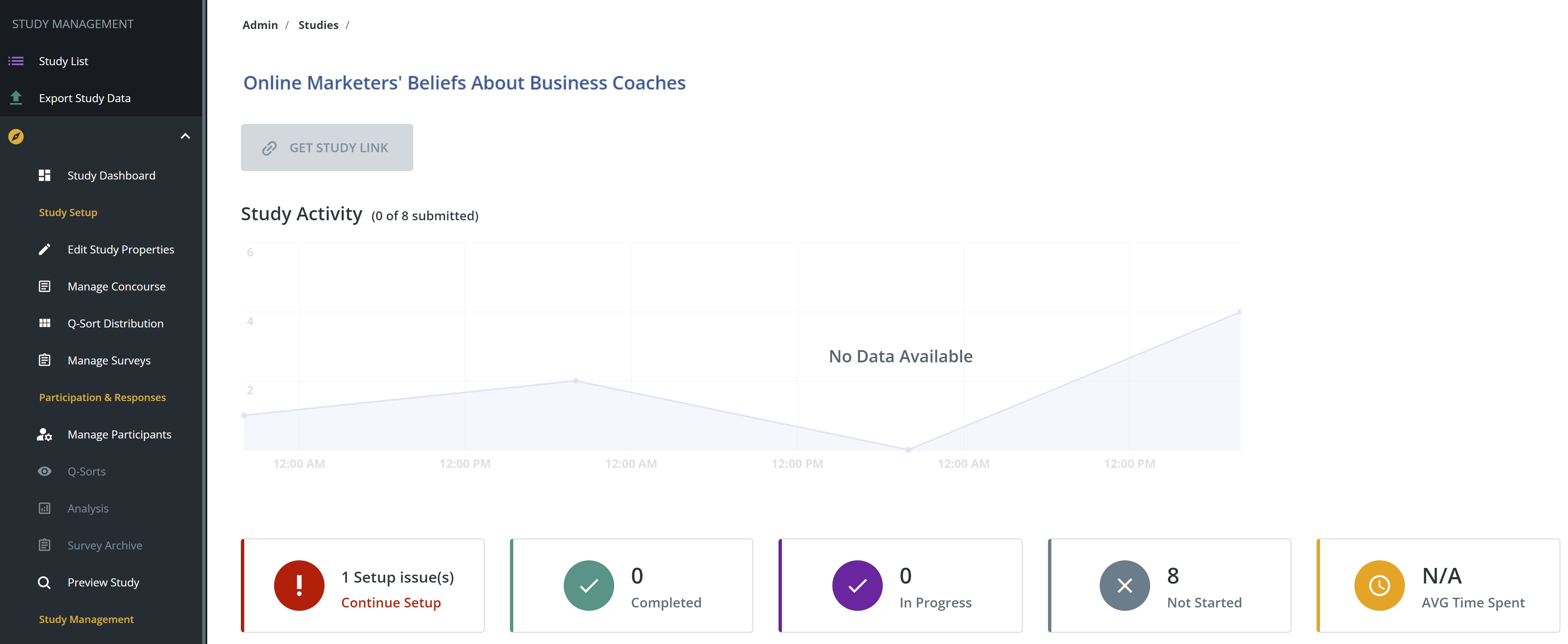
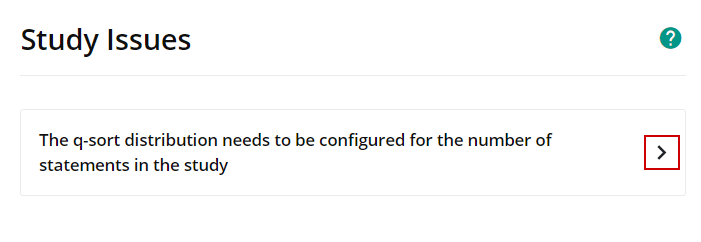
Alternatively, from the study sub-navigation on the left, you can click Q-Sort Distribution to load the q-sort distribution manager.
3. Set up the Q-grid
Q Method Software lets you know if you need to add or remove blocks on the distribution grid to match the number of statements you have. Click + or - to add or remove columns and blocks.
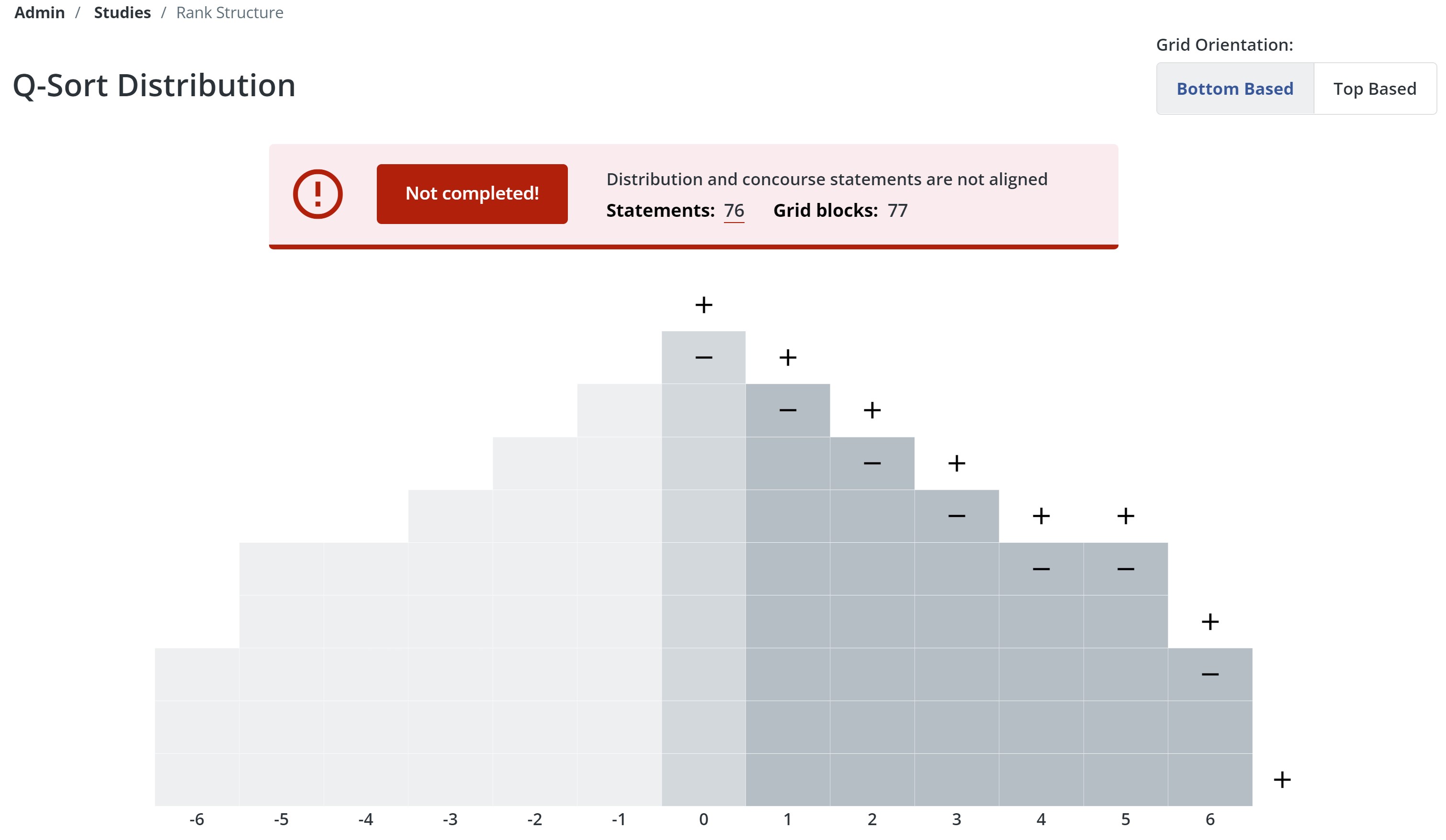
When the number of blocks in the grid matches the number of statements in your study, the message box turns green. Click Save Distribution.
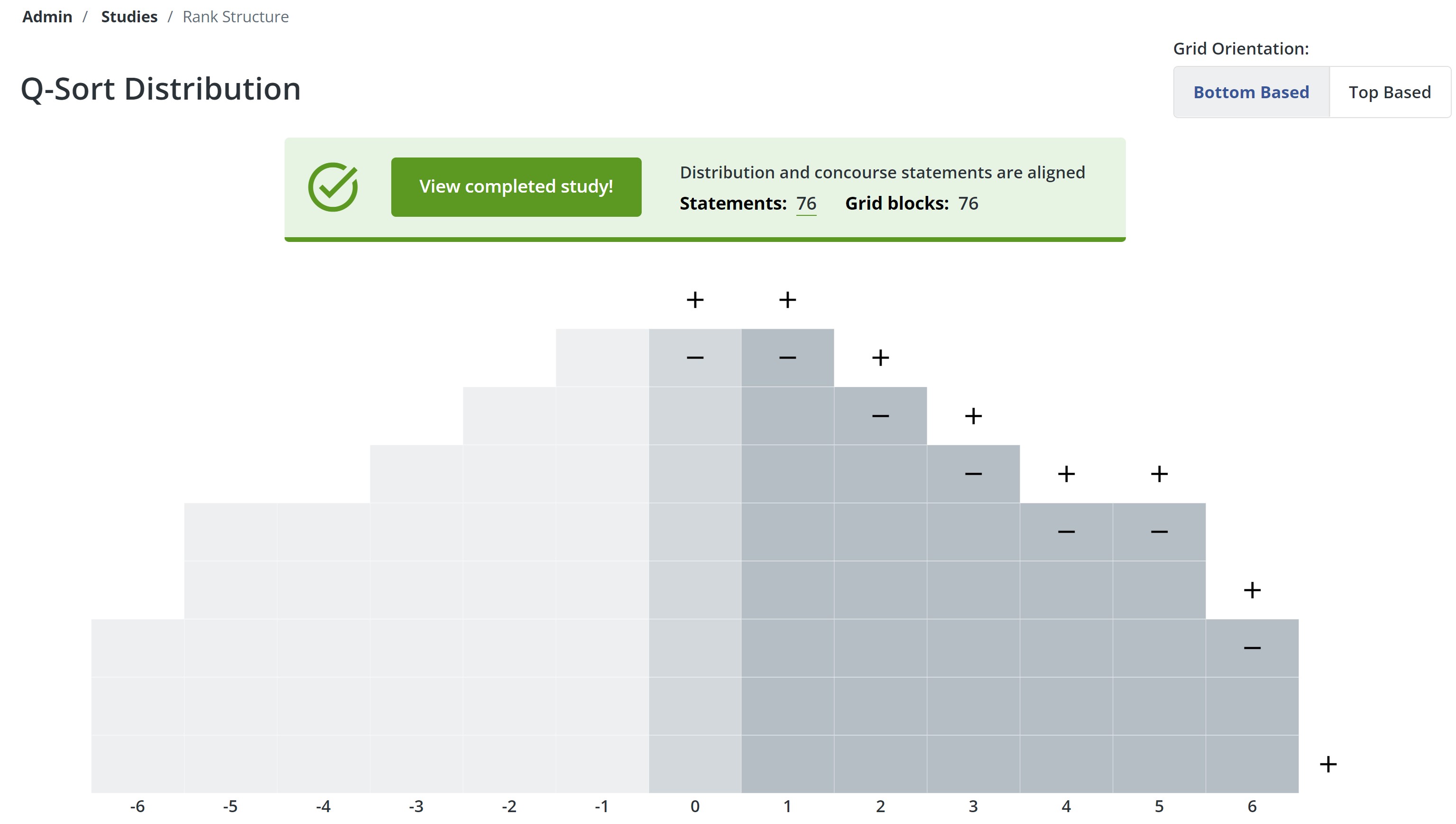
4. Edit the Q-Sort Distribution
To revise a Q-sort Distribution you've created:
- Go to the Study Dashboard.
- Click Q-Sort Distribution.
- As with the previous step, click on the + and - buttons until the Q-grid is the way you want it
- Click Save Distribution.
Important
You can edit your study's Q-Sort Distribution only if you have not yet started receiving Q-sorts. If participants have begun submitting their sorting tasks, the study's Q-Sort Distribution will be locked and you will not be able to make changes to the distribution anymore.