How to Change Your Password
It's a good idea to replace the password that was assigned to you by your Q Method Software account administrator.
Note
This article shows you how to change your password after you have successfully logged in. If you have forgotten your password and cannot log in, read this article on how to reset your password.
To change your password after logging into Q Method Software, follow these steps:
1. Go to the New Password interface
- On the left side navigation menu, select Change your password.
2. Provide the new password
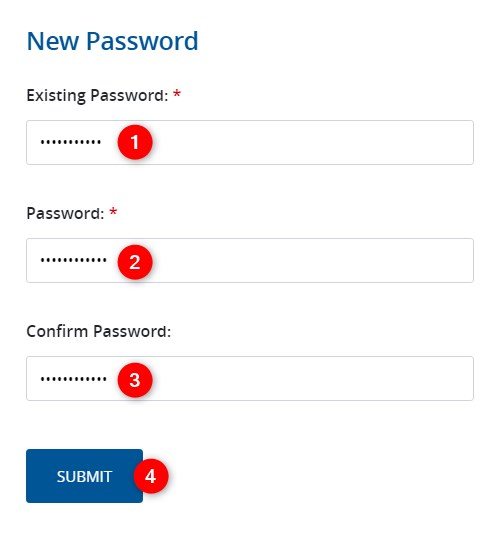
- Enter your existing password in the Existing Password field.
- Enter your new password in the Password field.
- Re-enter the password you specified in step #2 in the Confirm Password field.
- Click the Submit button.
Important
Passwords must be at least seven characters long with at least one uppercase character and at least one non-alphanumeric character.
A message pops up to let you know you've successfully changed your password.
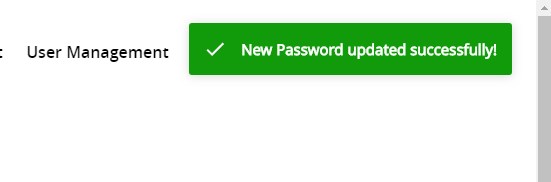
Your password is now changed. Be sure to use it next time you log into Q Method Software.