How to View Study Results
As soon as you receive at least two Q-sorts from your study participants, Q Method Software begins processing the data. Nine different reports are available for you to view. Study Results update in real-time as each new Q-sort comes in and as you change the different configurations.
Follow these steps to view your Study Results:
1. Select the Study
After logging into Q Method Software, click on the title of the study in the Study List interface. This brings you to the Study Dashboard and populates the study's sub-navigation.
2. Click Study Analysis
On the left side study sub-navigation, click Study Analysis to view the analysis interfaces for the study.
3. Configure the reports
Scroll down to the Study Results section.
3.1 Click Configure
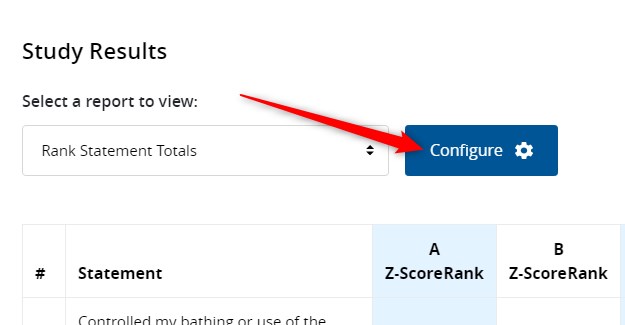
3.2 Choose your data analysis settings
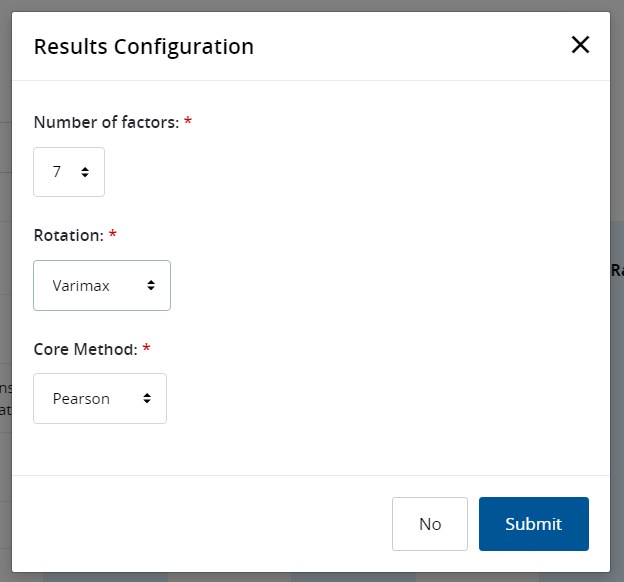
You can configure:
- Number of factors to extract
- Rotation type - Choose from Varimax, Quartimax, Promax, Oblimin, or Cluster
- Core Method - Choose from Pearson, Kendall, or Spearman
3.3 Select the report you want to see
By default, Q Method Software displays the Rank Statement Totals report.
- To view a different report, click Rank Statement Totals.
- Click on a specific report from the drop-down menu.
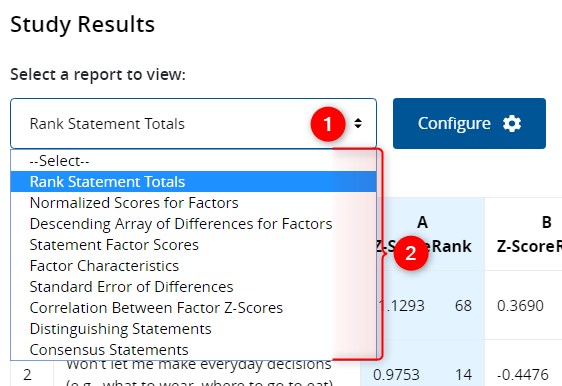
The Study Results update in real time, based on the configuration settings you make.
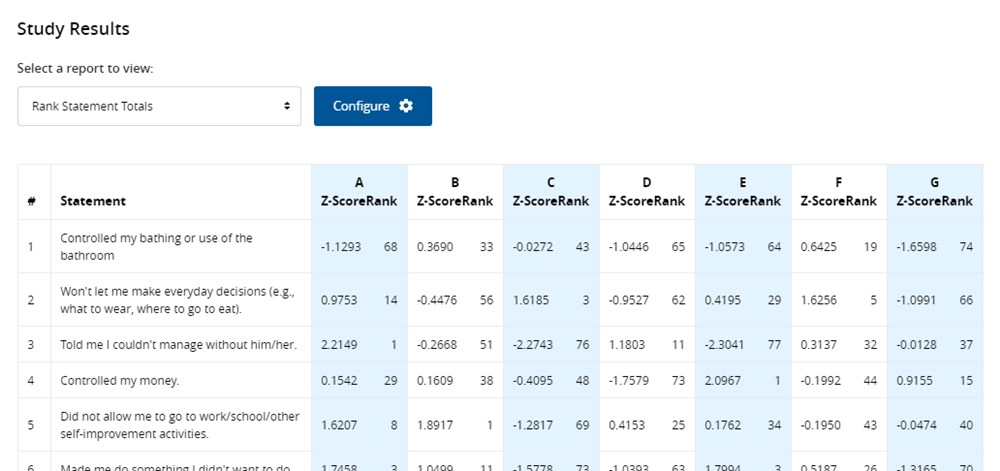
Tip
You can also export your data and reports.