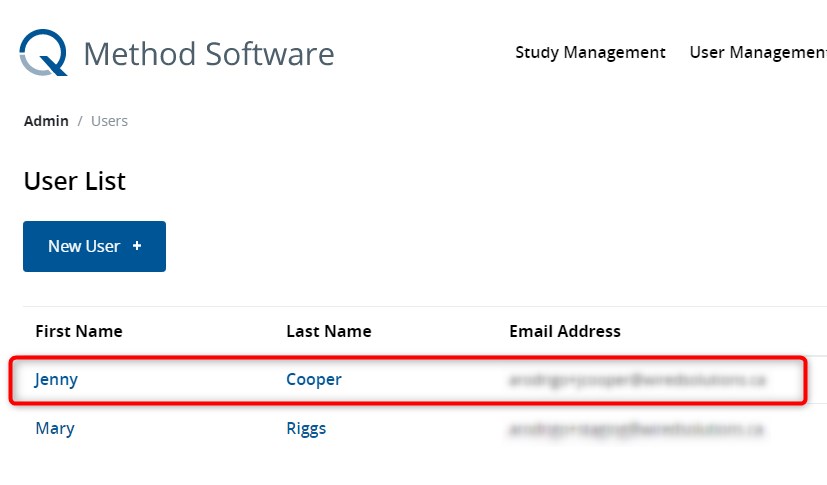Adding Users to Your Account
You can create accounts for other people within your organization so that they create or manage Q Method studies.
To create a new user, follow these steps:
1. Go to the User List interface
- Log into Q Method Software.
- Click User Manager on the side navigation
This opens the User List page.
2. Click New User +
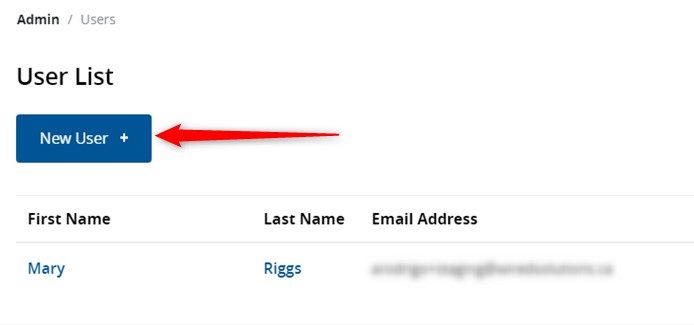
3. Add the new user's details
- Enter the user's name and email address.
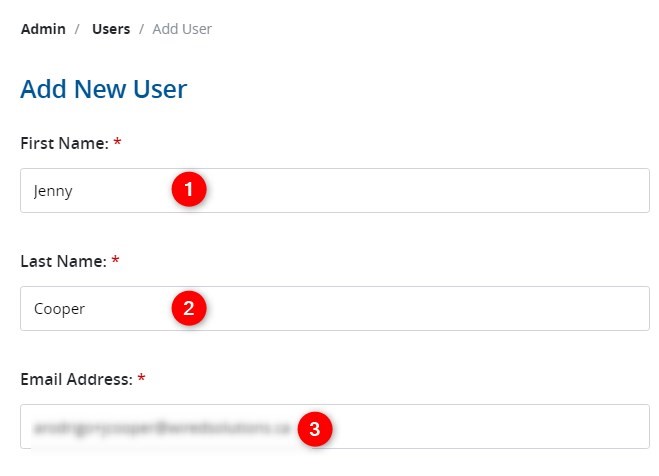
Note
The email address must not already be associated with an existing account in Q Method Software.
- Provide a temporary password.
Enter a temporary password for the new user.
- Re-enter it in the next field to confirm.
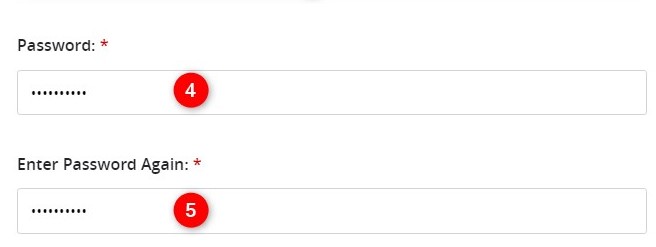
[!NOTE]
Passwords must be at least seven characters long with at least one uppercase character and at least one special or non-alphanumeric character.
- Set the user's status.
By default the user's status is set to Active. If you would like to add the user in a deactivated state, check the button for Disabled.
- Click Submit .
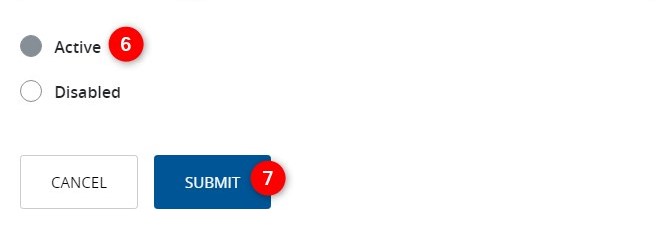
Note
Active users can log into their accounts and create or manage studies. Disabled users cannot log into the account. However, any studies they've created remain intact.
Note
Please have the user change their password once they log into Q Method Software.
The new user now appears on the User List.