How to Manage your Q-Sort Concourse
When you After you've created a new study, you added statements to make up your q-sort concourse. You can manage your study statements by clicking on Manage Concourse in the left-hand navigation menu.
If you didn’t add your study statements while creating your study, a setup issue will appear on the study’s dashboard. You can add your concourse items by either clicking on the setup issues button, or from the study's sub-navigation menu.
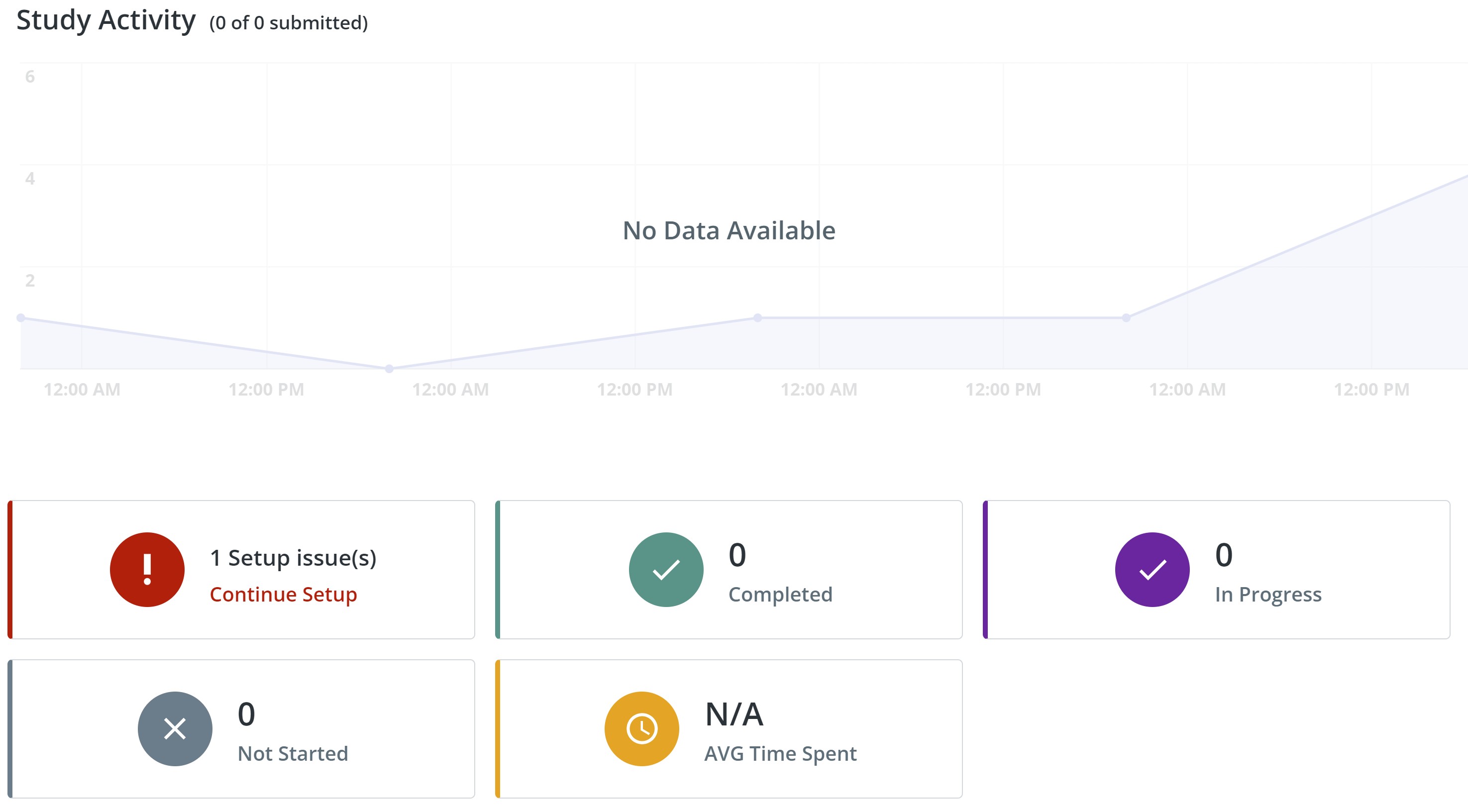
Follow these steps to manage your study’s statements:
1. Select the Study
After logging into Q Method Software, click on the title of the study in the Study List interface. This brings you to the Study Dashboard and populates the study's sub-navigation.
2. Add the statements
If you haven't added any statements yet, a red warning will remind you to do so.
2.1 Click on the red button.
A window will pop up to display the study issue. Click on the arrow to add statements to the study.
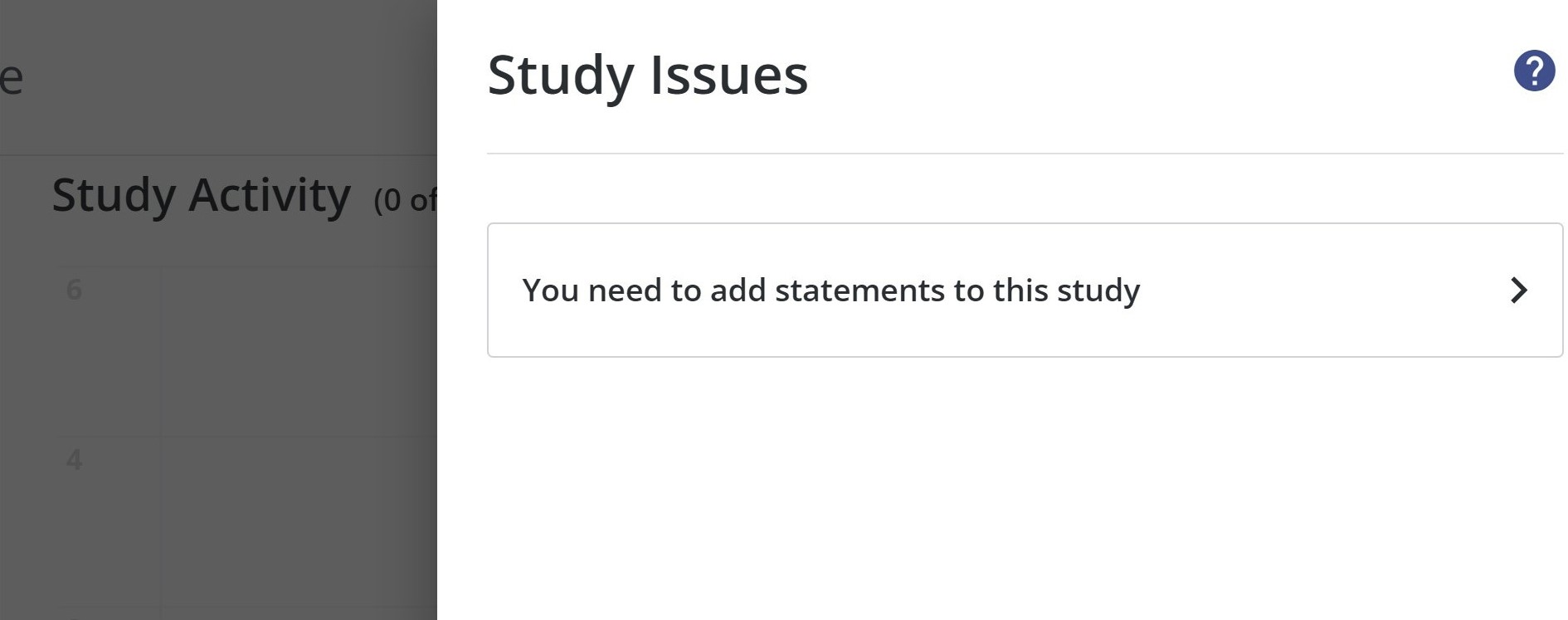
2.2 Click Add Statements+
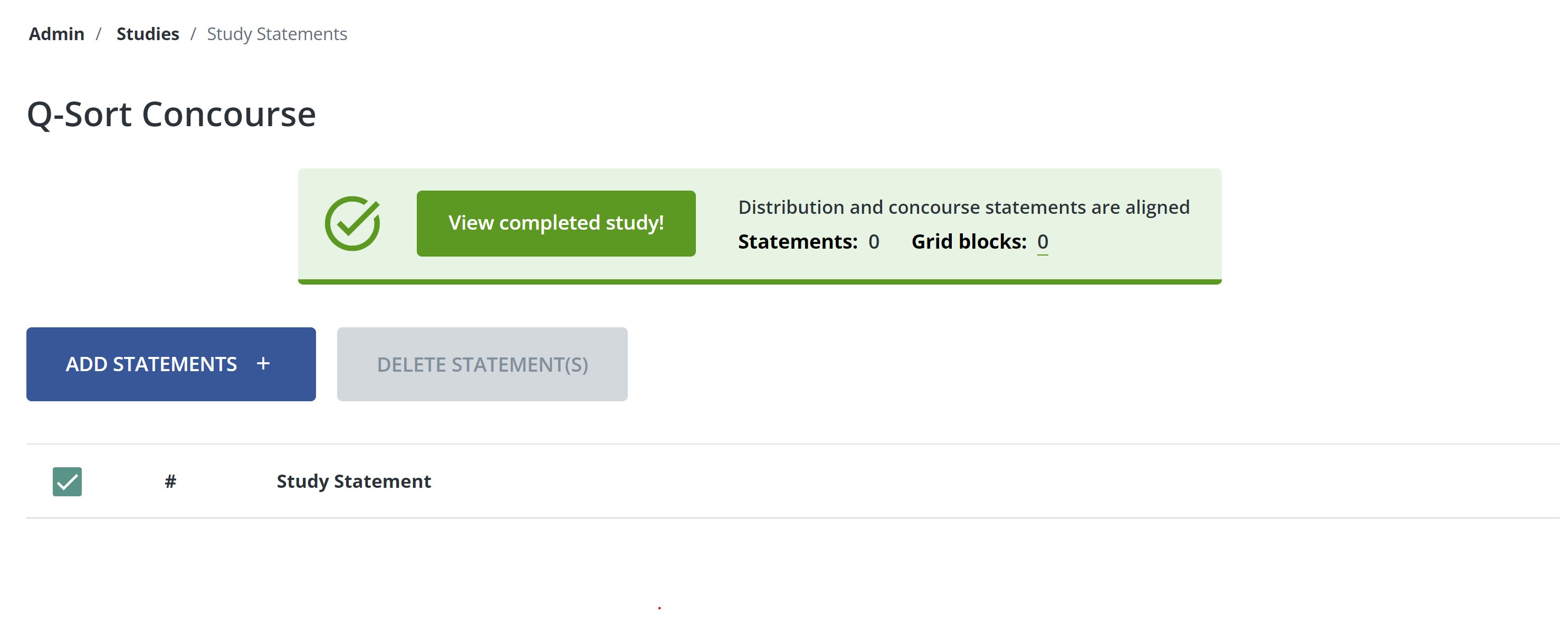
2.3 Option 1. Add text statements.
- Type or copy-and-paste the statements in the box provided.
- Click Submit.
Note
Place each statement on a separate line.
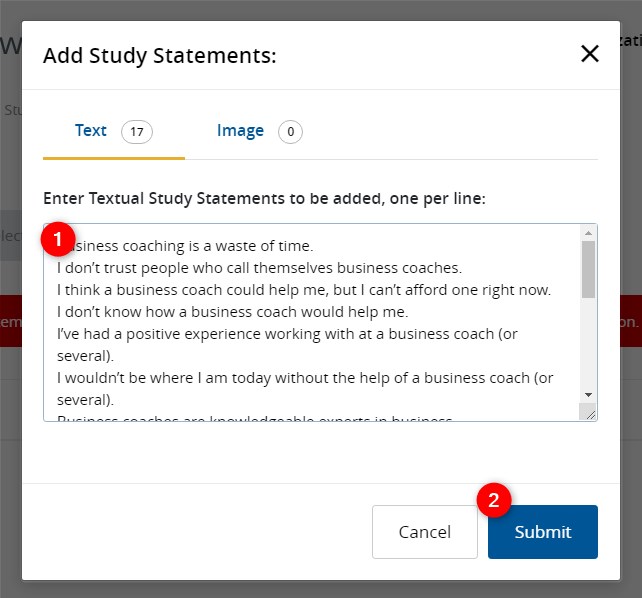
2.4 Option 2. Add image statements.
- Click the Image tab.
- Click Upload Image(s)
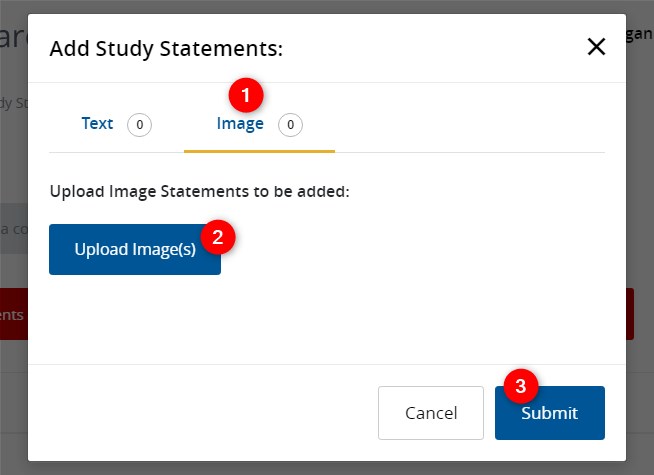
- Find the images you wish to upload from your computer.
- Click Open.
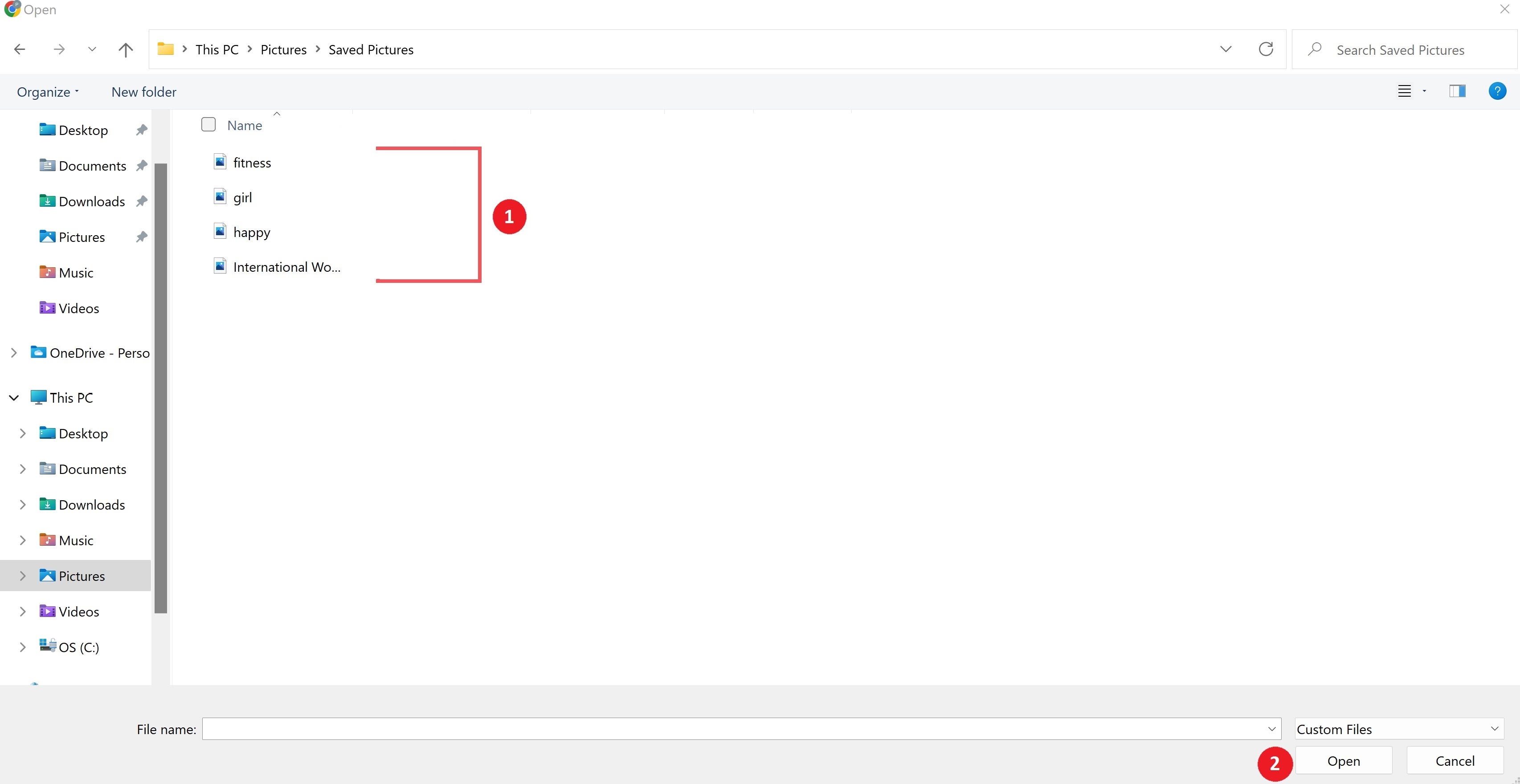
- When all the image files have been uploaded, click Submit.
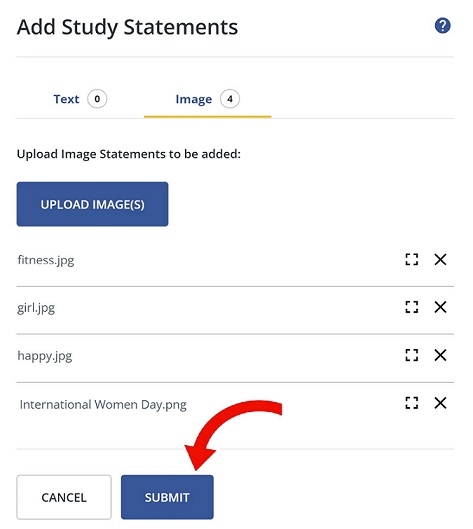
The statements, whether text or images, now appear on the Study Statements page.
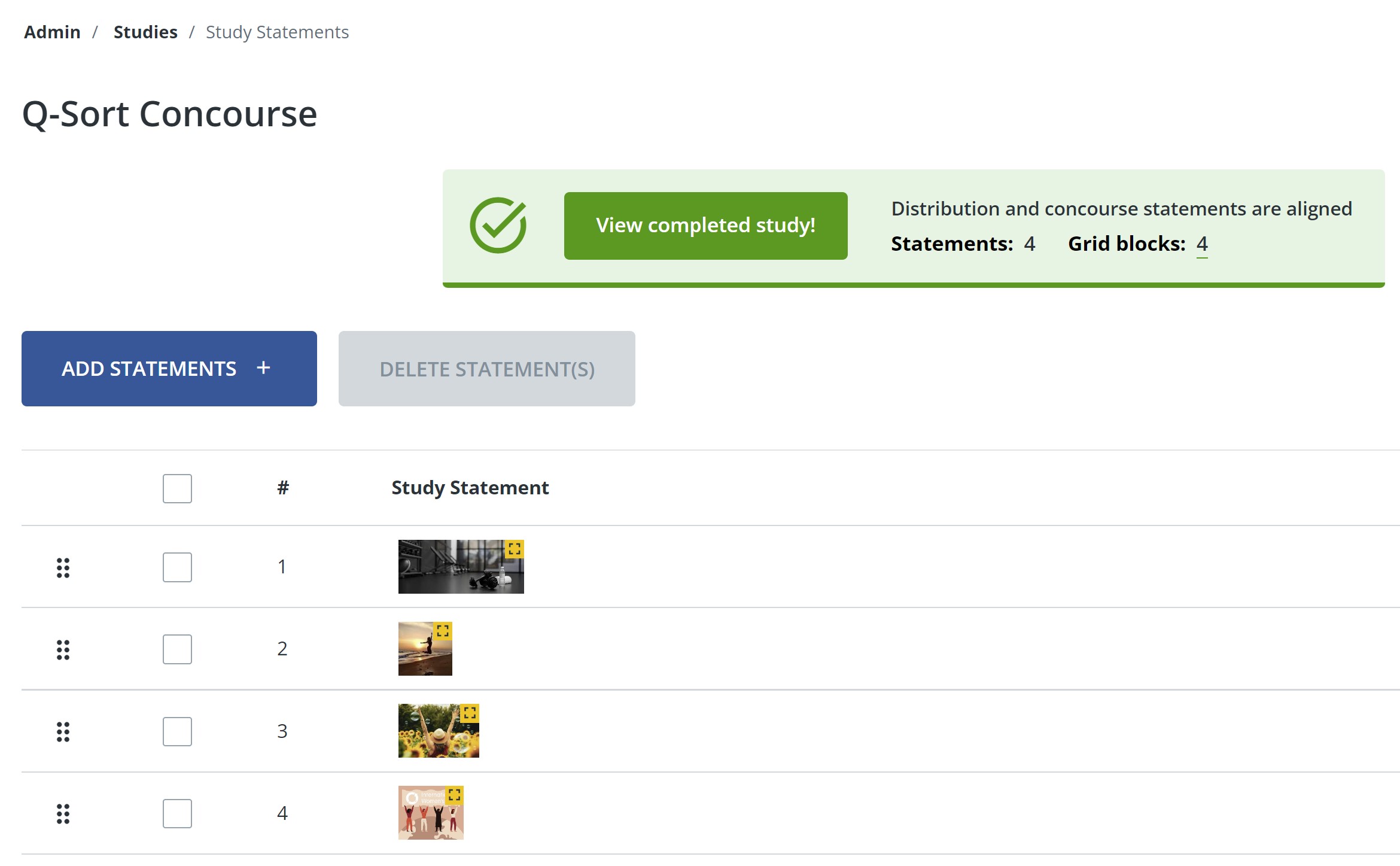
Important
You can change your concourse only if you have not yet started receiving Q-sorts. If participants have begun completing and submitting Q-sorts, the concourse will be locked and you will not be able to make changes anymore.
Next Step: Create the study's rank/distribution structure.